While I am impressed with the web-based console interface I have been investigating using VNC as the user interface for work-specific reasons I won't go into. After journeying to the mountain-top of Google I found numerous posting of how to enable the integrated VNC interfacing for VmWare, but found that the referenced posting were a bit vague and in the worst case having typos that resulted in my wondering why it wasn't working. I'll attempt to document how I set up VNC connectivity in detail.
Open the virtual machine and under the Summary tab select Configure VM. You will need to enable VNC connectivity by adding 3 new entries:
- RemoteDisplay.vnc.enabled = TRUE
- RemoteDisplay.vnc.password = vncpassword
- RemoteDisplay.vnc.port = 5900
You can do this through the Advanced tab as follows:
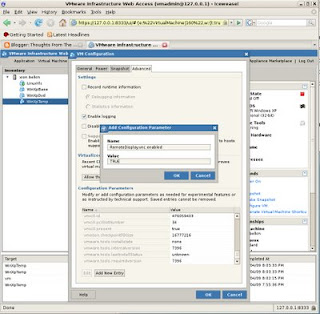
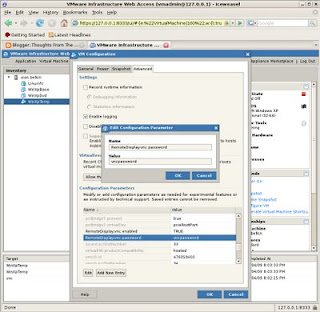
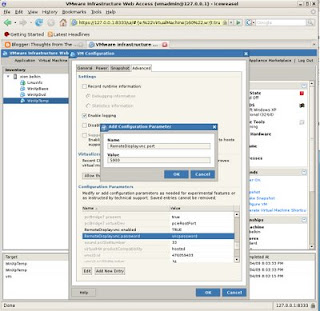
Continue by starting the virtual machine and verifying no errors were detected by examining the Events log. As I hinted earlier, I spent some hours trying to figure out why the VNC connection wasn't working after copying verbatim instructions from a web posting only to find that the web post had a typo. I finally found this by examining the event log.
Now, all you need to do is connect to the VmWare server at the defined port.
I installed xvncviewer on my Debian machine:
# apt-get install xvncviewer
# exit
$ vncviewer 192.168.2.12:5900
Results in:
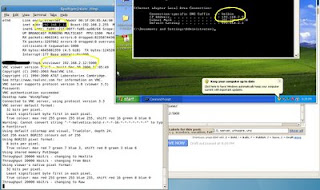
It's important to understand that you aren't connecting to the VM itself, rather you are connecting to the VmWare Server. Notice that I am running VmWare Server on 192.168.2.12, the same machine I am running vncviewer on, and the VM is configured as 192.168.2.9. The VNC connection is established with 192.168.2.12:5900, the VmWare server ip and port number added for the WinXpTemp VM.
You could extend on this by configuring port 5901 for another VM and so on, connecting uniquely to each VM with by the unique port id.
Happy playing.
No comments:
Post a Comment